TUTORIAL WARNET

Setting Miktrotik RB750 Speedy 10M WinBox v6.39 Game Online dan YouTube No Lag
Setting Miktrotik RB750 Speedy 10M WinBox v6.39 Settingan untuk Mikrotik yang sudah di upgrade ke v6.39 Copy Script
Read More

Sedikit Tentang Smart Billing GWarnet
Sedikit Tentang Smart Billing Beberapa hari yang lalu ada temen Warnet
Pakai Speedy minta tolong instal ulang PC Warnet nya yang kebetula...
Read More

Harddisk Anda Rusak? Coba Lakukan Cara Ini
Hari ini Warnet Pakai Speedy butuh beberapa buah harddisk buat computer
di warnet, sebenernya banyak harddisk 2nd di etalase, Sebelumnya uda...
Read More

Terbaru Port Game Point Blank Online GarenaID Mikrotik
Setelah game Online Point Blank Gemscool pindah ke GarenaID secara
otomatis port game Point Blank juga berubah di settingan mikrotik.
A...
Read More

Garashi NET Ciamis
GARASHI NET CIAMIS Jl. Sukamulya No. 31 Lembur Balong Ciamis Ciamis Jawa Barat 46211
Read More

Tips dan Trick Mempercepat Komputer Client Warnet
Tips dan Trick Mempercepat Komputer Client Warnet Sebelumnya silahkan
baca syarat dan ketentuan , ingat ,,saya tidak bertanggung jawab a...
Read More

Instal IpCop Sebagai External Proxy Game Online
A. TOPOLOGI JARINGAN Pertama saya akan membuat topologi jaringan
terlebih dahulu SAYA REKOMENDASIKAN YANG BARU TAHU IPCOP, MEMAKAI
...
Read More

Cara Setting Transparent Proxy Mikrotik
Cara Setting Transparent Proxy Mikrotik Transparent Proxy adalah
konsep proxy transparan yaitu konfigurasi proxy dimana client yang
terh...

Cara Instal Windows XP
Cara Instal Windows XP Windows XP bisa jadi pilihan yang cocok karena
sistem operasi ini lebih ringan dan tidak membutuhkan spesifikasi h...
Read More
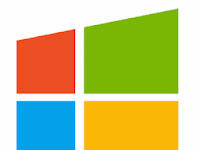
Cara Instal Windows 8
Cara Instal Windows 8 Berikut ini Langkah langkah Cara menginstall
windows 8 Pro : 1. Nyalakan komputer, masuk ke menu bios dengan me...
Read More warnet-speedy.blogspot.com
Ya Allah, ampunilah dia, kasihilah dia, maafkanlah dia, muliakanlah tempatnya, luaskanlah tempat masuknya, mandikanlah dia dengan air, salju dan embun. Sucikanlah dia dari segala kesalahan sebagaimana pakaian disucikan dari najis. Gantikan untuknya rumah yang lebih baik dari rumahnya, gantikan untuknya keluarga yang lebih baik dari keluarganya, gantikan untuknya isteri (pasangan) yang lebih baik dari pasangannya. Masukkanlah ke dalam surga dan lindungilah dia dari azab kubur dan azab neraka.
Basic Setup
Video Documentation
You can check this below video to understand the setup process much more
easily, just click the below image to watch the video directly on
YouTube, or click this link - How To Setup Enside Blogger Template - TemplatesYard
Top Navigation / Footer Menu
Access your blog Layout > click Edit icon on Top Navigation widget.


Social Top
Access your blog Layout > click Edit icon on Social Top widget.
Icons Avaliables { blogger,
facebook, twitter, gplus, rss, youtube, skype, stumbleupon, tumblr, vk,
stack-overflow, github, linkedin, dribbble, soundcloud, behance, digg,
instagram, pinterest, twitch, delicious, codepen, flipboard, reddit,
whatsapp, messenger, snapchat, email }


Mobile Logo
Access your blog Layout > click Edit icon on Mobile Logo widget.
Types: image, custom, default.
Main Menu/DropDown/Multi DropDown/Mega Menu
Access your blog Layout > click Edit icon on Main Menu widget.
Home Link: Your Title-text or Your Title-icon EX: Home-icon or Home-text
Normal Link : Features
Sub Link: _Sub Link 1.0 (before the link add "_") 1 underscore
Sub Link 2: __Sub Link 1.1 (before the link add "__") 2 underscore
Mega Shortcode by Label: Technology/mega-menu
Mega Shortcode by Recent: recent/mega-menu
Mega Shortcode by Random: random/mega-menu


Hot Posts
Access your blog Layout > click Add a Gadget > HTML/JavaScript on Hot Posts section, you must place the following names highlighted in blue below.
Shortcode: Label, recent or random/hot-posts
Example: Cars/hot-posts


Post List Widget
Access your blog Layout > click Add a Gadget > HTML/JavaScript on Sidebar or Footer section, you must place the following names highlighted in blue below.
Shortcode: Results number/Label, recent or random/post-list
Label Posts: 3/Technology/post-list
Recent Posts: 3/recent/post-list
Random Posts: 3/random/post-list


Social Widget
Access your blog Layout > click Edit icon on Social Widget widget.
Icons Avaliables { blogger,
facebook, twitter, gplus, rss, youtube, skype, stumbleupon, tumblr, vk,
stack-overflow, github, linkedin, dribbble, soundcloud, behance, digg,
instagram, pinterest, twitch, delicious, codepen, flipboard, reddit,
whatsapp, messenger, snapchat, email }


Post Layouts
Left Sidebar: Inside the post add the text left-sidebar and add the style Strikethrough
Full Width: Inside the post add the text full-width and add the style Strikethrough
Right Sidebar: Inside the post add the text right-sidebar and add the style Strikethrough


Theme Options
01 - Css Options
Access your blog Layout > click Edit icon on Css Options widget.
Full Width: In New Site Name add fullWidth, in New Site URL add true or false, after click on save button.
Recent Posts Headline: In New Site Name add recentPostsHeadline, in New Site URL add true or false, after click on save button.


02 - Default Variables
Access your blog Layout > click Edit icon on Default Variables widget.
Post Per Page: In New Site Name add postPerPage, in New Site URL add the number of results, it should be the same as the posts from the home page, after click on save button.
Fixed Sidebar: In New Site Name add fixedSidebar, in New Site URL add true or false, after click on save button.
Comments System: In New Site Name add commentsSystem, in New Site URL add the comments sytem type {blogger, disqus, facebook or hide}, after click on save button.
Disqus Shortname: In New Site Name add disqusShortname, in New Site URL add your disqus comment system shortname, after click on save button.


Facebook Page Plugin
Access your blog Layout > click Add a Gadget > HTML/JavaScript on Sidebar or Footer section, and paste the code below.
<center><div class="fb-page" data-href="https://www.facebook.com/soratemplates"
data-width="360" data-small-header="false"
data-adapt-container-width="true" data-hide-cover="false"
data-show-facepile="true"></div></center>
Note: In Attribute data-href replace the link per your facebook page url.
Post Options
Customizing Your Template
Access your blog Theme > click Customize button.
Here you can change the background, and apply pre-defined colors
 Clicking Advanced You will see the official option to change the Main Colors
Clicking Advanced You will see the official option to change the Main Colors



Installation And Custom Services
We provide plenty of templates for free but if you want something unique
for your blog then let us create a unique design for your blog, Just
tell us your needs and we will convert your dream design into reality.
We also Provide Blogger Template Installation Service. Our Installation
service gives you a simple, quick and secure way of getting your
template setup without hassle.








1 Comments
As claimed by Stanford Medical, It's indeed the SINGLE reason this country's women live 10 years more and weigh on average 42 pounds lighter than we do.
ReplyDelete(And realistically, it has totally NOTHING to do with genetics or some secret-exercise and absolutely EVERYTHING to related to "how" they eat.)
BTW, What I said is "HOW", and not "WHAT"...
TAP on this link to find out if this brief questionnaire can help you unlock your real weight loss potential